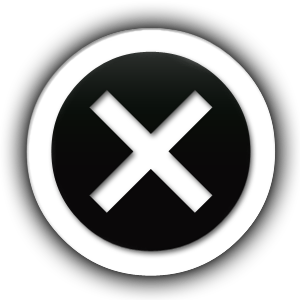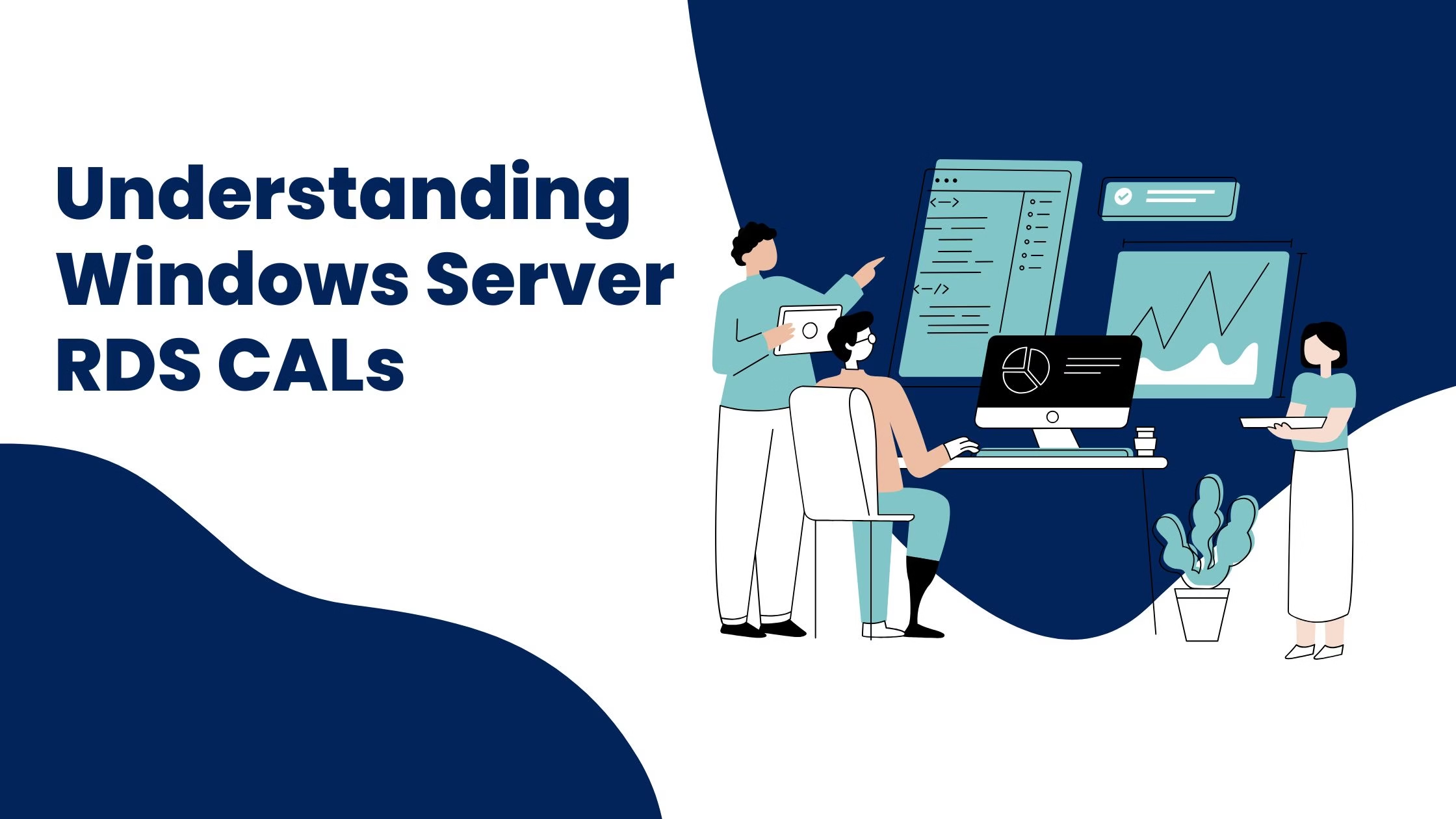
Understanding Windows Server RDS CALs: A Comprehensive Analysis
Choosing the right Remote Desktop
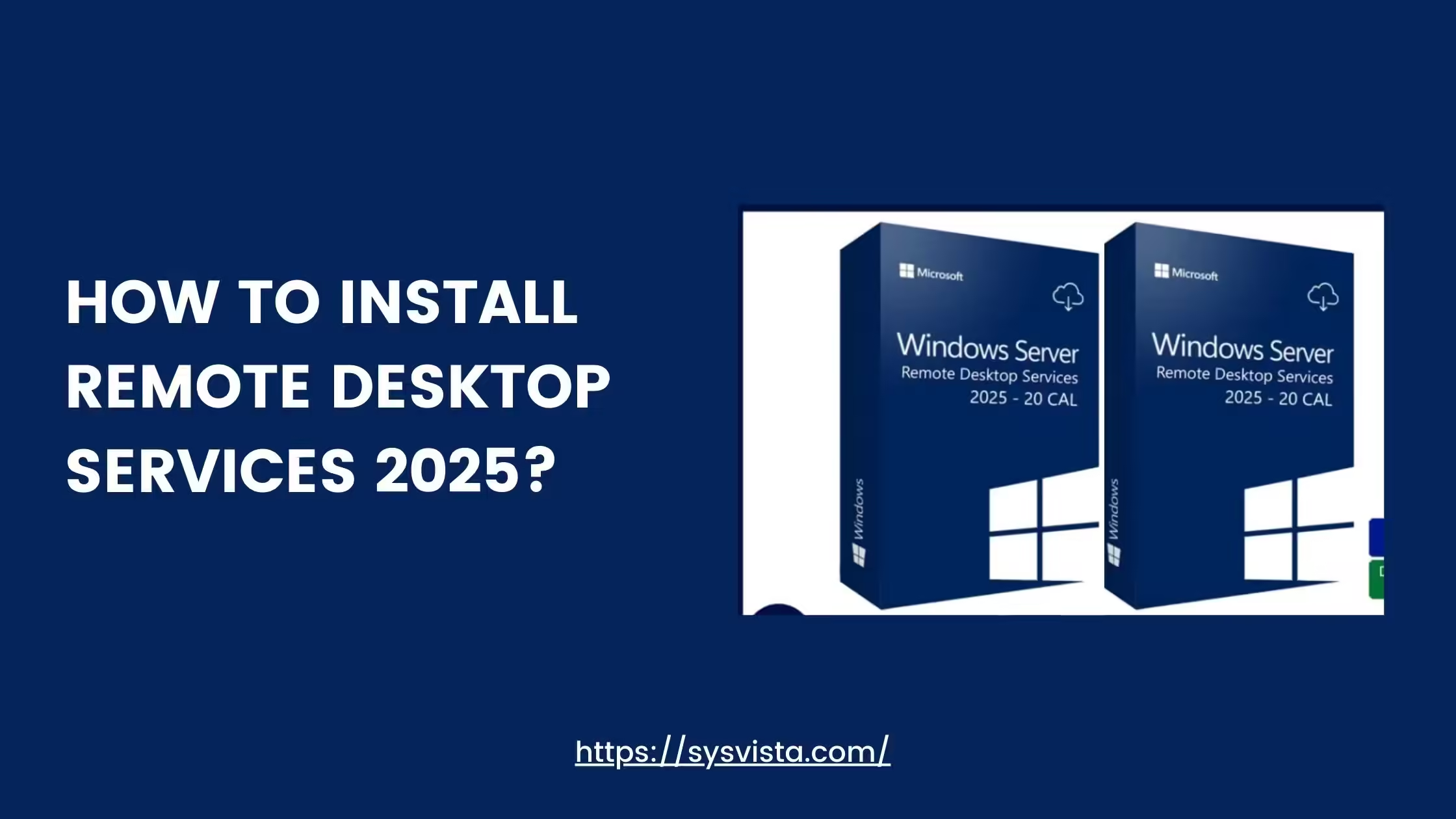
Remote Desktop Services (RDS) 2025 is an integral component for businesses seeking to provide centralized applications and desktops to their users. With the latest iteration, setting up RDS can seem daunting, but it doesn’t have to be. Follow this straightforward guide to install Remote Desktop Services 2025 and offer your team a seamless remote working experience.
Before diving into the installation process, ensure that you have the following:
Suggested Reading: What’s New in Windows Server 2025?
To begin the installation of Remote Desktop Services 2025, follow these steps:
Open the Server Manager dashboard, which serves as the central point for managing your server roles and features. Click on ‘Add roles and features’ to initiate the setup wizard.
Select ‘Role-based or feature-based installation’ and choose the server you wish to install RDS on. Proceed to the next step.
In the roles section, scroll down and check ‘Remote Desktop Services’. You’ll be prompted to add any additional features required for RDS. Confirm by clicking ‘Add Features’.
Under the Role Services tab, select the components you need. For a typical installation, you will want to include:
Once you’ve selected the necessary role services, configure the deployment settings according to your organization’s needs. This will include setting up the RD Connection Broker, RD Web Access, and RD Gateway.
Review your selections and click ‘Install’. The installation will take some time, and you may need to restart the server upon completion.
After the installation, it’s time to configure your Remote Desktop Services environment.
Navigate to the RD Licensing Manager to activate your server and install the Remote Desktop Services 5 User CALs that you’ve downloaded.
Set up user permissions in the RD Session Host to specify which users or groups can access your RDS environment. This ensures that only authorized personnel can connect.
For secure remote access, configure RD Gateway and Network Policy Server (NPS) settings. Implementing strong security measures like multi-factor authentication (MFA) is recommended to protect your environment.
Suggested Reading: Install Remote Desktop Services CAL: Easy Guide
With these steps, you’ve now successfully installed Remote Desktop Services 2025. Your users can enjoy a flexible and secure remote desktop experience, accessing the resources they need from virtually anywhere.
If you encounter any issues during the installation or have further questions, reach out to a professional or check the official Microsoft documentation for Remote Desktop Services 2025.
At Sysvista, we provide comprehensive solutions for Windows Server 2025 RDS CALs, ensuring that businesses have the necessary licenses for seamless remote access. Our RDS CALs are designed to cater to various user needs, allowing organizations to efficiently manage their remote desktop environments.
Suggested Reading: Everything You Need to Know About Microsoft RDS CALs
Suggested Reading: Install Remote Desktop Services CAL: Easy Guide
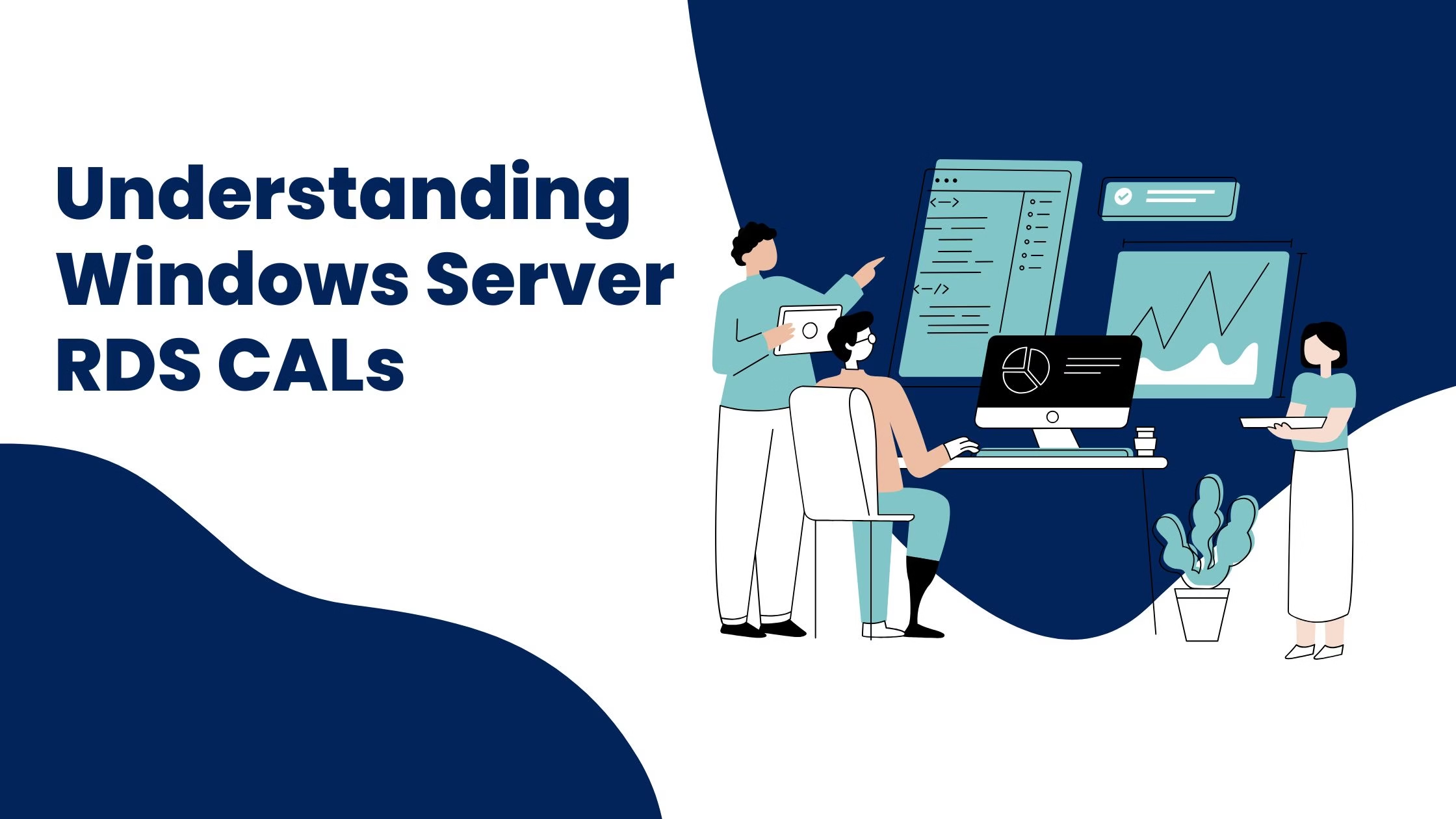
Choosing the right Remote Desktop
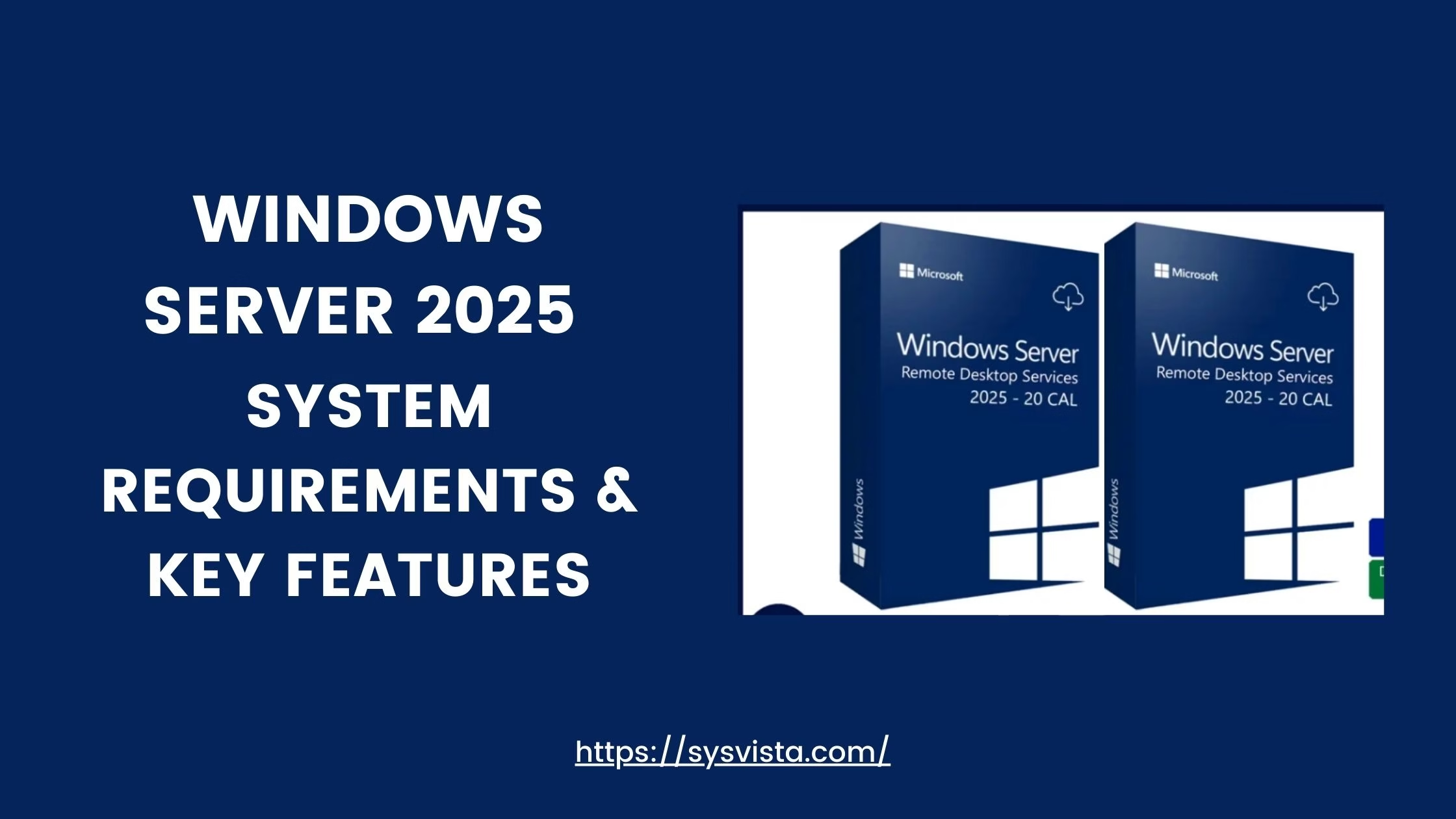
Are you planning to upgrade
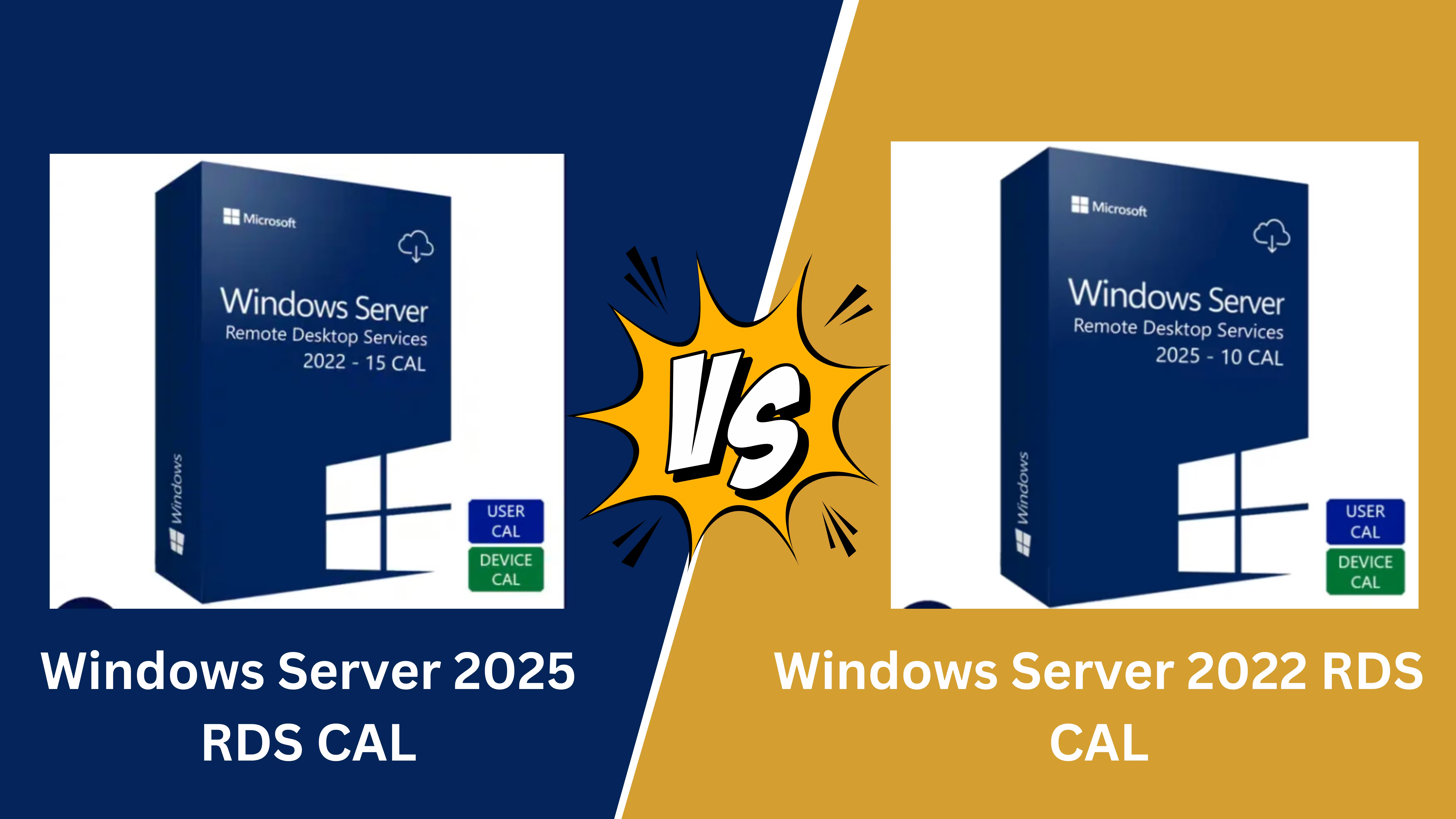
Microsoft has introduced its latest
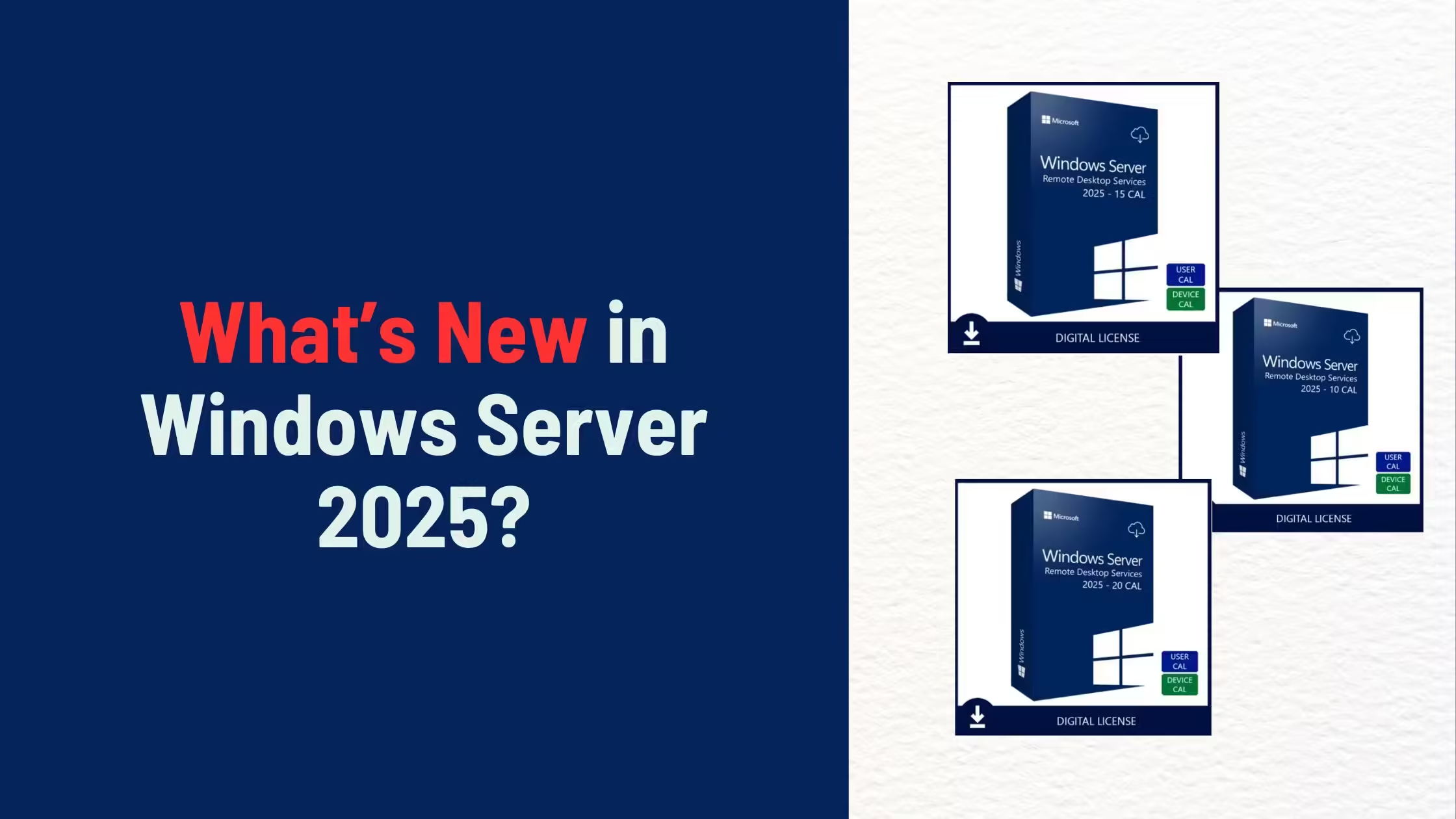
Microsoft’s Windows Server 2025 introduces
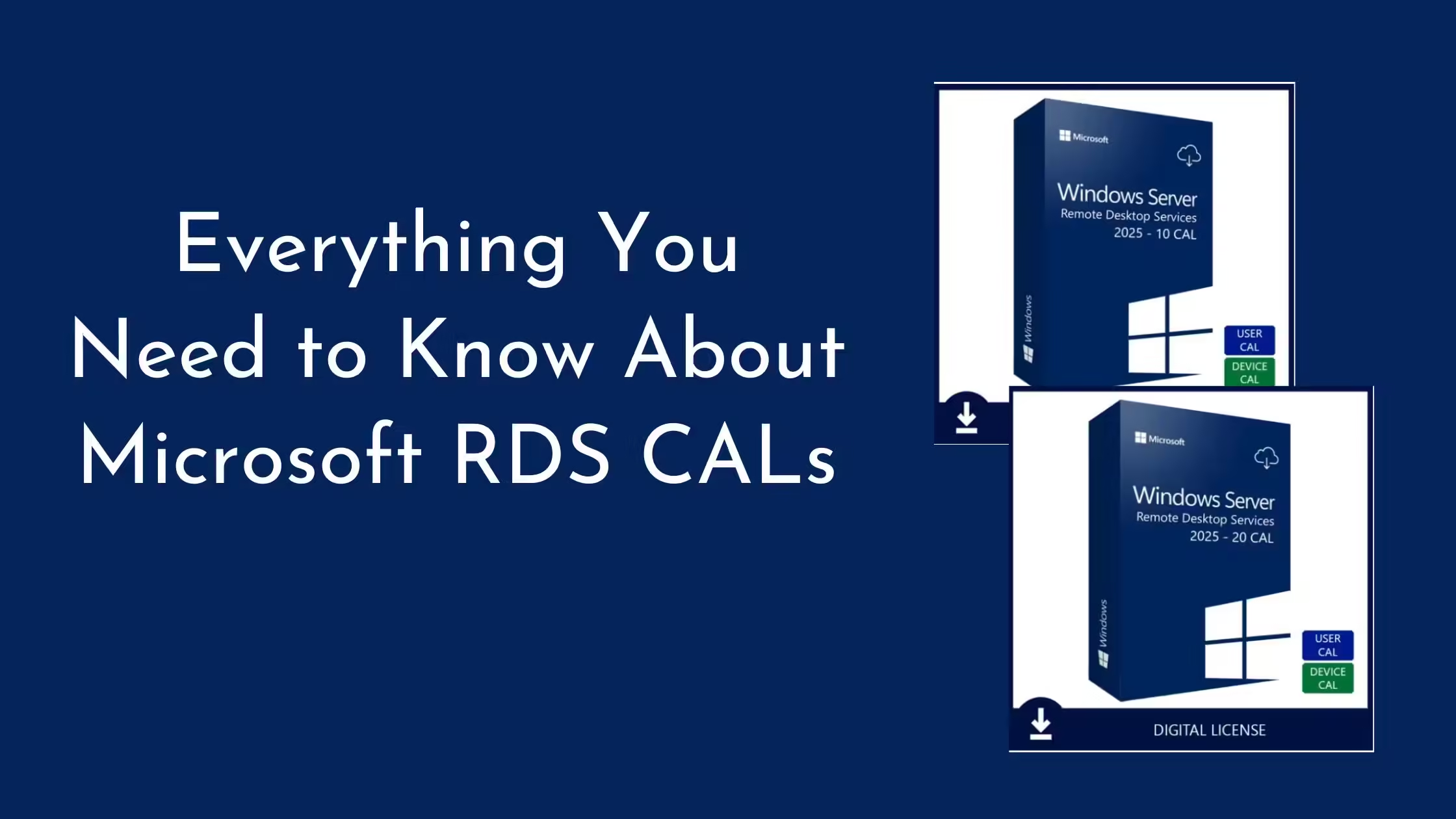
Have you ever wondered how