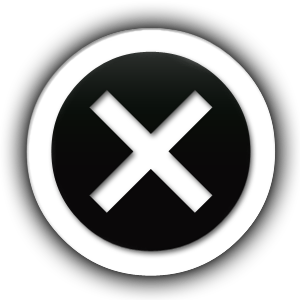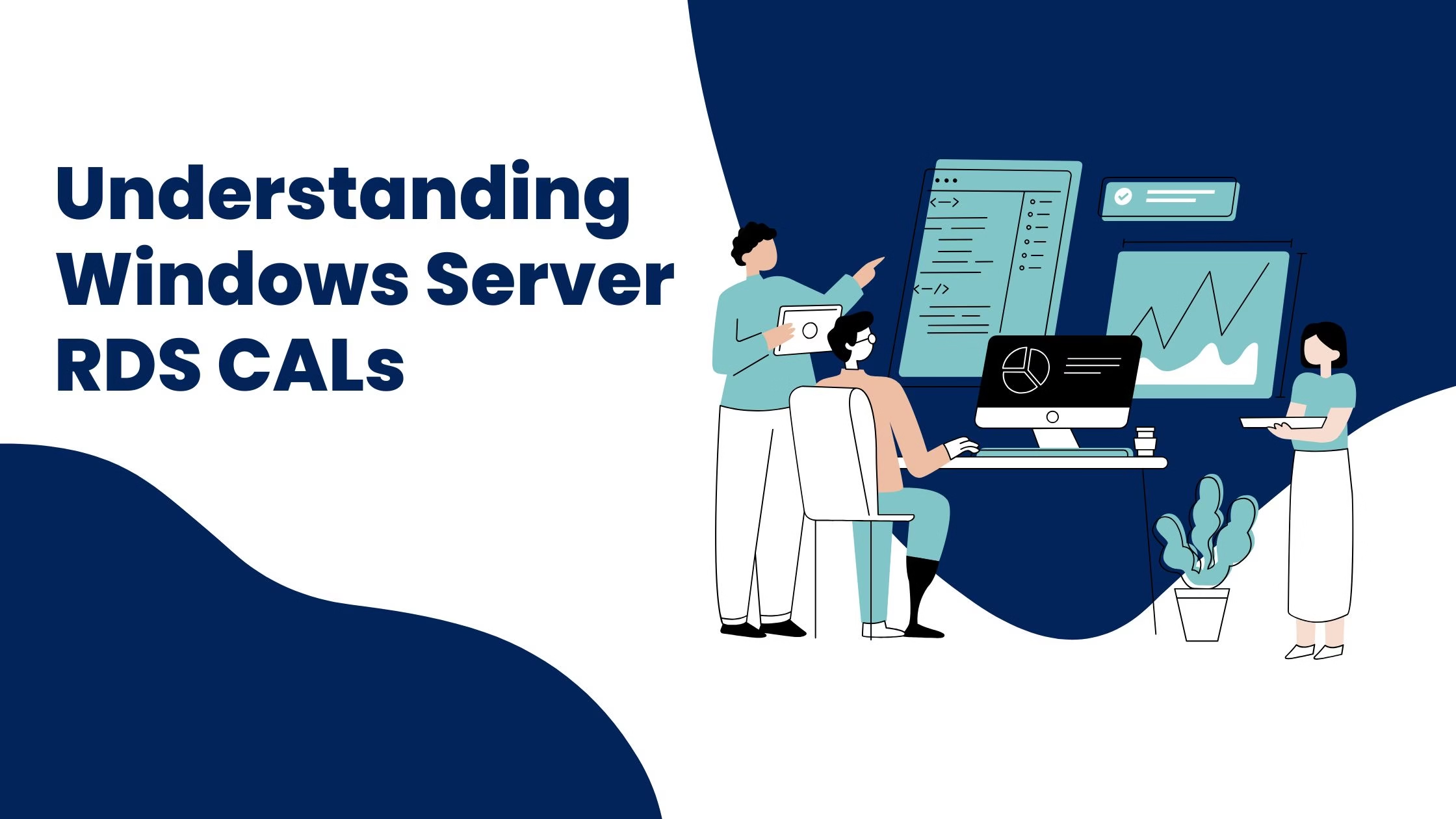
Understanding Windows Server RDS CALs: A Comprehensive Analysis
Choosing the right Remote Desktop
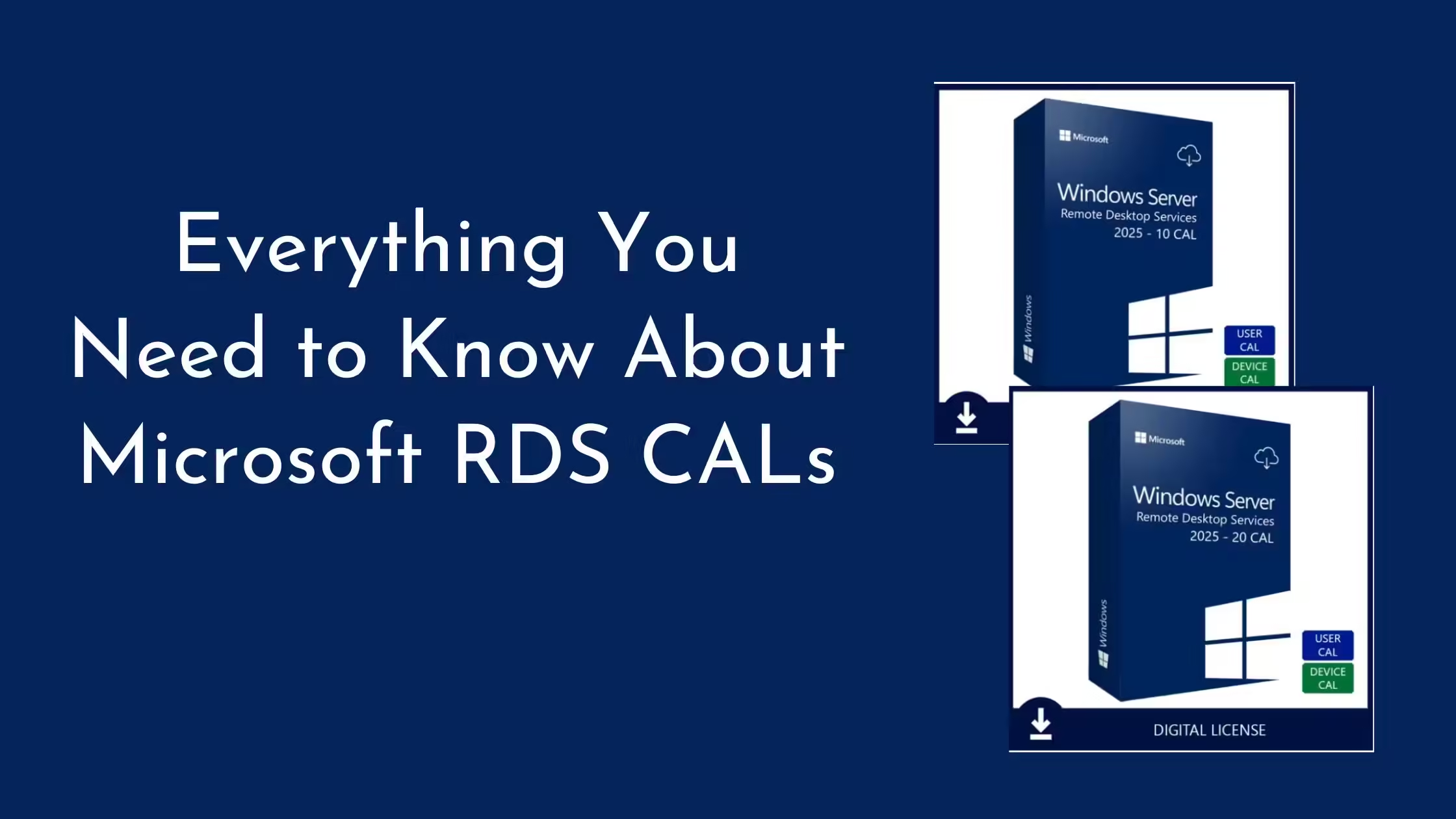
Have you ever wondered how businesses can provide employees with access to company resources from anywhere in the world? One of the popular solutions is Microsoft Remote Desktop Services (RDS). To make RDS work effectively, businesses need to acquire Microsoft RDS CALs.
It is one of the most widely used remote desktop solutions globally, allowing over 300 million users to connect and work remotely each month.
But what exactly are RDS CALs? Let’s break it down in simple terms.
Microsoft Remote Desktop Services (RDS) lets you connect to a Windows desktop or specific applications hosted on a remote server from any device—be it a laptop, tablet, or smartphone.
To use RDS properly, you need Client Access Licenses (CALs). These are essential for licensing compliance, allowing organizations to run Remote Desktop Services on their Windows Server setup.
Think of RDS CALs like virtual tickets that give people or devices permission to access and use the resources on a Remote Desktop Services server. It’s like holding a pass to enter a virtual office space.
RDS Client Access Licenses (CALs) are essential for following and adhering to licensing rules and managing access securely. They also offer features like Multi-Factor Authentication (MFA), which can cut the risk of unauthorized access by up to 99%.
Think of RDS CALs as the keys to a shared digital workspace on a Remote Desktop Server. For businesses of any size, understanding RDS CALs is important to run a secure and compliant remote work environment.
With remote work on the rise, about 74% of companies are planning to make it a permanent option post-pandemic, so having the right remote desktop licensing, like RDS CALs, is more important than ever.
There are two types of RDS CALs:
Here’s a table comparing the two main types of RDS CALs for an easy breakdown of the differences.
| Feature | User CALs | Device CALs |
| Grant: | Access to a specific user, regardless of device | Access to a specific device, regardless of user |
| Use Case: | Ideal for users who access RDS from multiple devices.
(e.g., laptops, desktops, tablets) |
Suitable for scenarios where devices are shared among users.
(e.g., in a computer lab) |
| Cost: | Based on the number of users | Based on the number of devices |
| Example: | A user with a User CAL can access RDS from their personal laptop, work desktop, and home computer. | A computer in a lab with a Device CAL can be used by multiple users, but only one user can access RDS at a time. |
Choosing between User RDS CALs and Device RDS CALs depends on your company’s needs. Think about how your workers move around, who owns the devices, and how much control you want over access.
RDS CALs work with Windows Server to allow users or devices to connect to a Remote Desktop Session Host. When someone tries to access the RDS environment, the Remote Desktop License Server checks to see if they have the right CAL. This validation process makes sure that only properly licensed connections are allowed.
These CALs are installed on a Remote Desktop License Server, which handles the management and distribution of licenses within an organization. The License Server tracks the issuance and usage of CALs, so that everything complies with licensing requirements.
Purchasing Microsoft RDS CALs is straightforward and can be done conveniently online. Here are the steps to buy your licenses:
Sysvista provides genuine Microsoft Remote Desktop Services CAL licenses at competitive prices. Our user-friendly online purchasing and dedicated customer support make us your trusted partner for Microsoft licensing. Visit our website to find the right RDS CALs for your organization.
Now that you have purchased it, let us get to the next phase. You can follow these steps for easy installation and activation for RDS CALs
Install the Licensing Role:
Activate the License Server:
Install RDS CALs:
Verify and Assign CALs:
This completes the whole process of installation and activation of your RDS CALs.
Now let us look at some of the benefits the Microsoft RDS CALs presents:
Microsoft RDS CALs can up productivity and streamline collaboration with shared access to applications and files. It even eliminates the need for expensive office spaces. You can
RDS CALs offer a centralized platform for accessing applications and data, enhancing recovery speed and reducing downtime. Companies with RDS CALs recover 50% faster from IT outages and face 30% fewer major financial losses.
RDS CALs streamline the management of remote desktops and applications, simplifying deployment, configuration, and maintenance. Centralized tools for policy management and patching help IT teams keep desktops up-to-date and secure.
| Aspects | User CALs | Device CALs |
| Cost | Lower initial cost, but can become expensive for large organizations with many users | Lower initial cost, suitable for smaller organizations with limited users |
| Flexibility | Allows users to access remote desktops and applications from any device | Restricts access to a specific device |
| Scalability | Easily scalable to accommodate changes in user count | Can be less scalable, requiring additional licenses for new devices |
| Management | Requires user management and tracking | Requires device management and tracking |
| Security | Offers strong security features like multi-factor authentication and encryption | Provides similar security features, but may be more challenging to manage for large organizations |
| Licensing Model | Based on the number of users | Based on the number of devices |
| Use Cases | Ideal for organizations with a large number of users who need to access remote desktops and applications from various devices | Suitable for organizations with a limited number of devices and users |
Additional Considerations:
Determining Which is the Best?
The best choice between User CALs and Device CALs depends on the specific needs and circumstances of your organization. Factors such as user count, device count, budget, and security requirements should be carefully considered when making a decision.
There will be times where you might encounter some issues. We can through common hurdles and see how to tackle them
Activation Problems
Activation issues can arise due to various reasons, such as incorrect activation keys, problems with the server connection, or software conflicts. To resolve these:
How to handle expired licenses and renewals:
When a license expires, the software may stop functioning or limit access to certain features. Here’s how to manage this:
Select between User and Device CALs based on needs.
Periodically assess CAL usage to avoid over/under-licensing.
Use Remote Desktop Licensing Manager to track and manage compliance.
Configure alerts for maximum usage to procure additional CALs on time.
Keep detailed license documentation for audits.
Regularly check Microsoft’s licensing terms for compliance.
Organize by department or function for efficient management.
Choosing the right RDS CALs is needed for efficient, secure, and compliant remote access in your organization. Selecting between User and Device CALs depends on your specific needs and setup. For reliable licensing solutions and assistance, visit Sysvista’s website to purchase your RDS CALs or contact our support team for help.
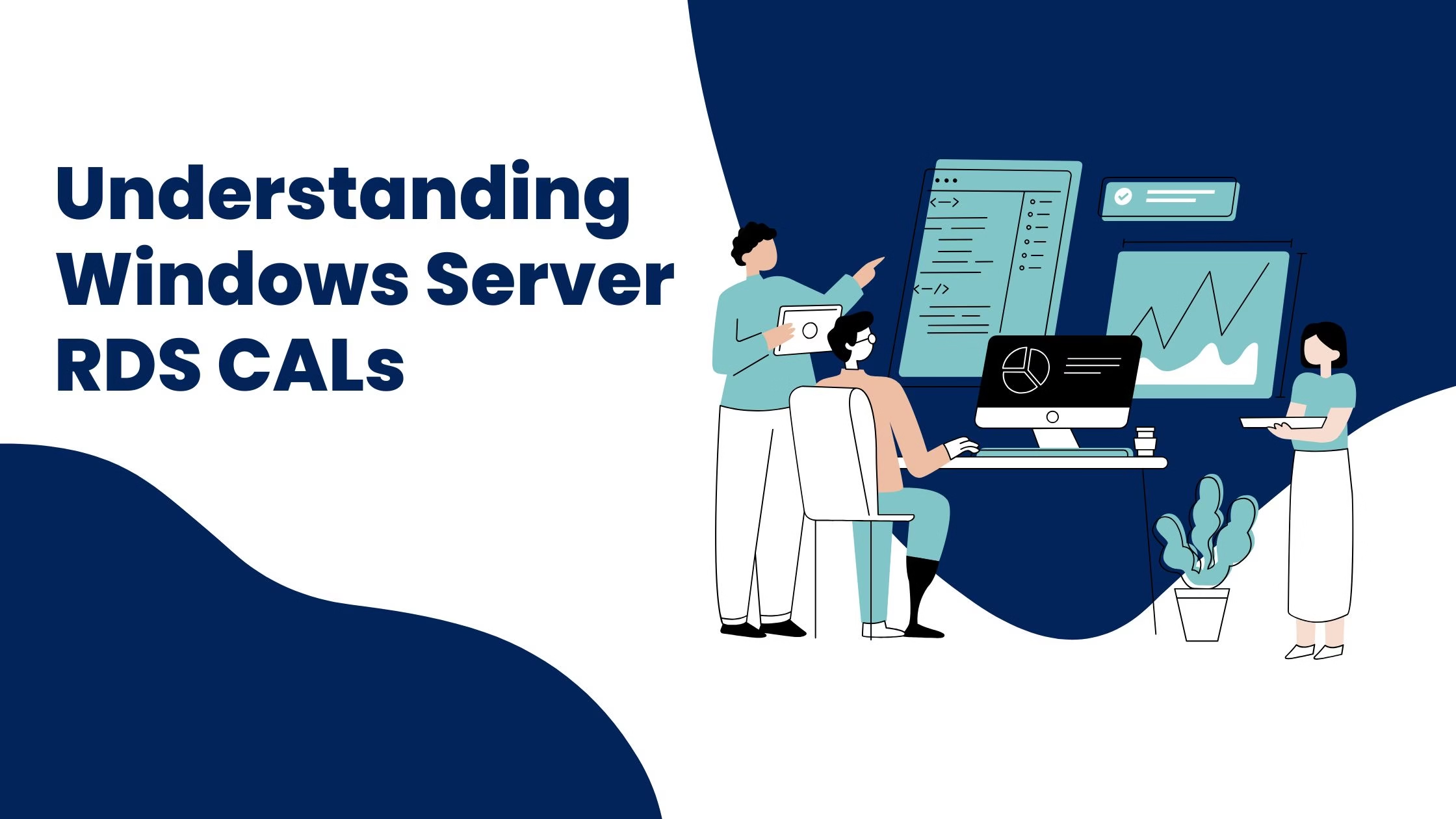
Choosing the right Remote Desktop
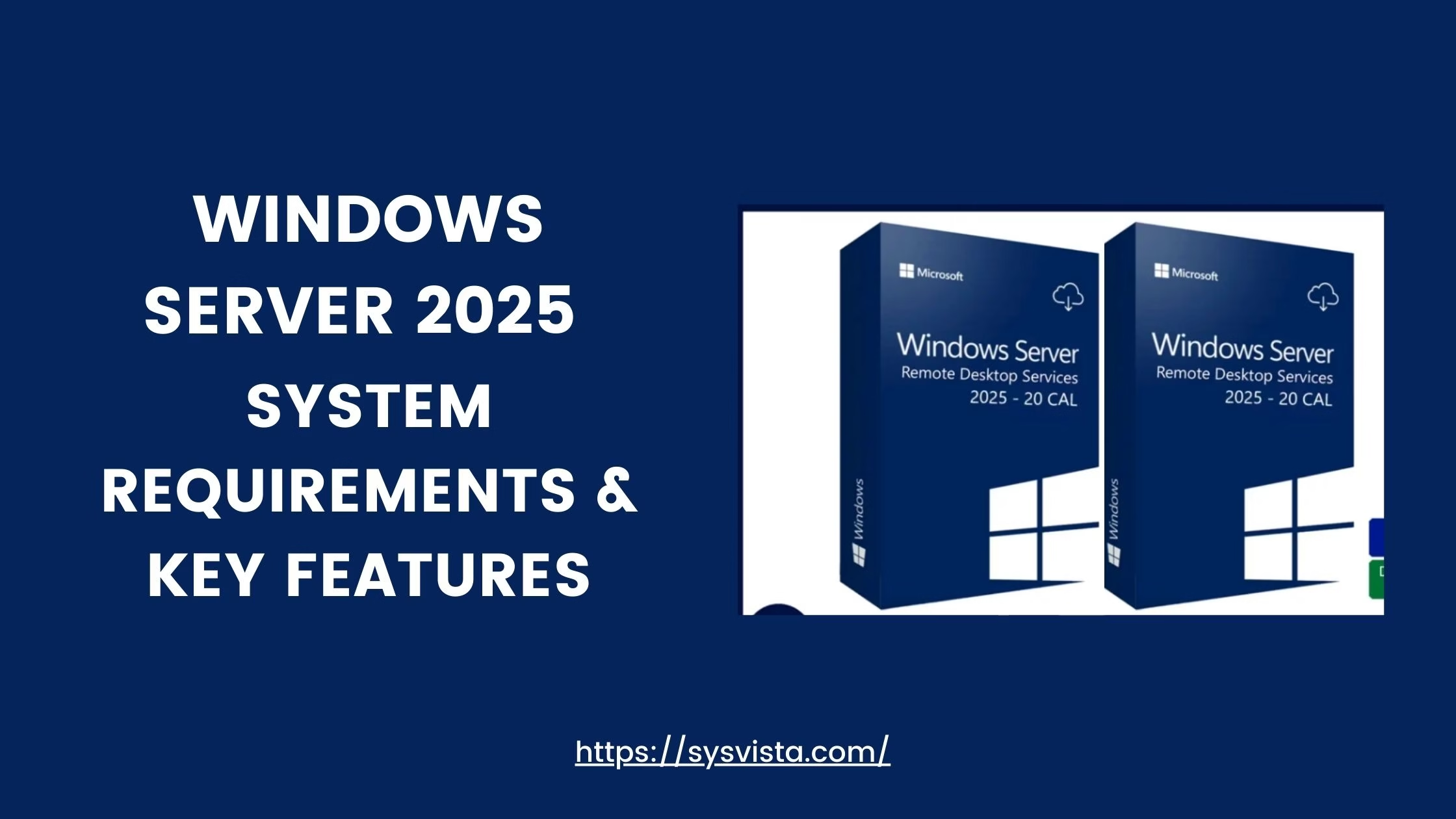
Are you planning to upgrade
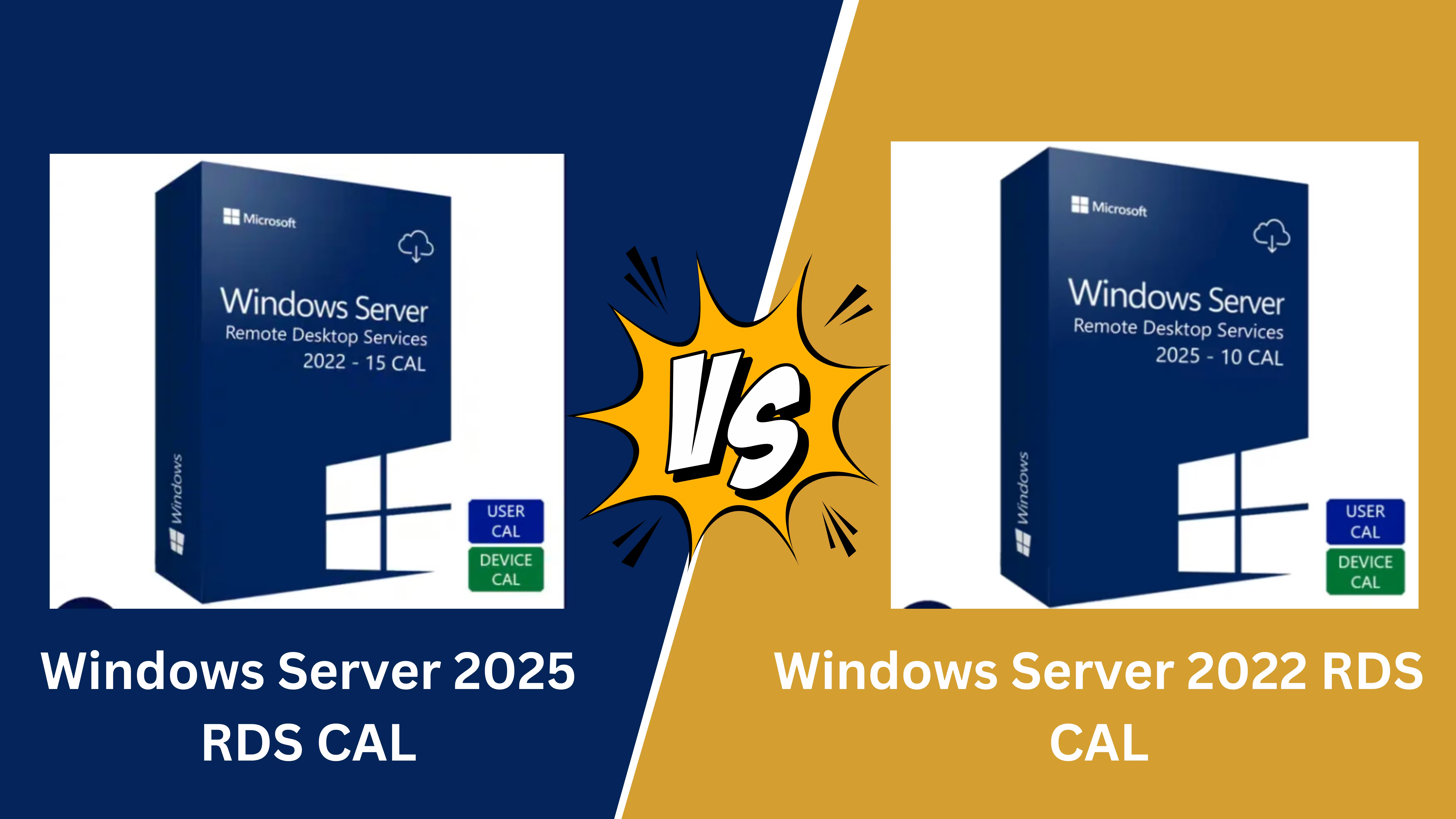
Microsoft has introduced its latest
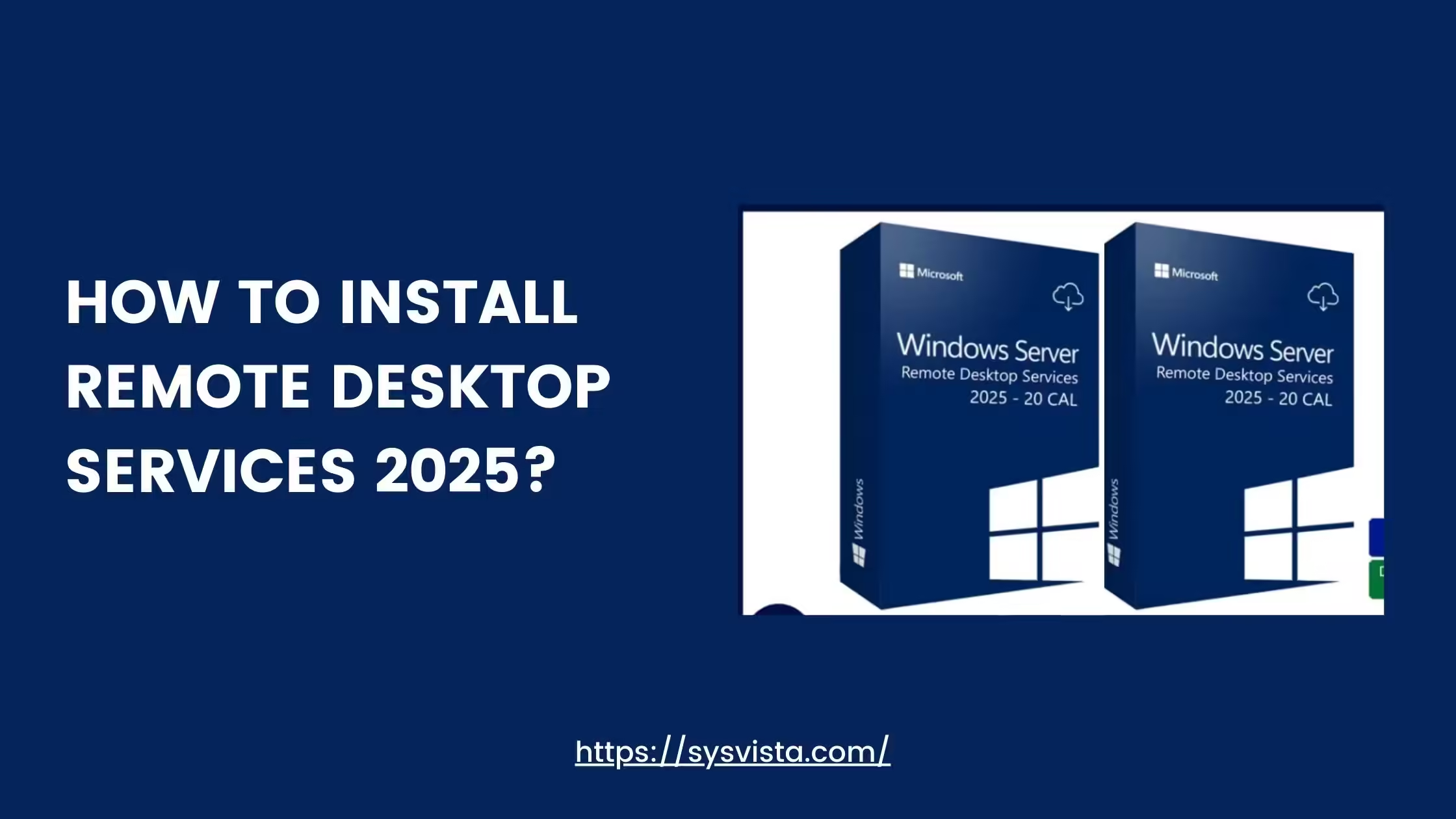
Remote Desktop Services (RDS) 2025
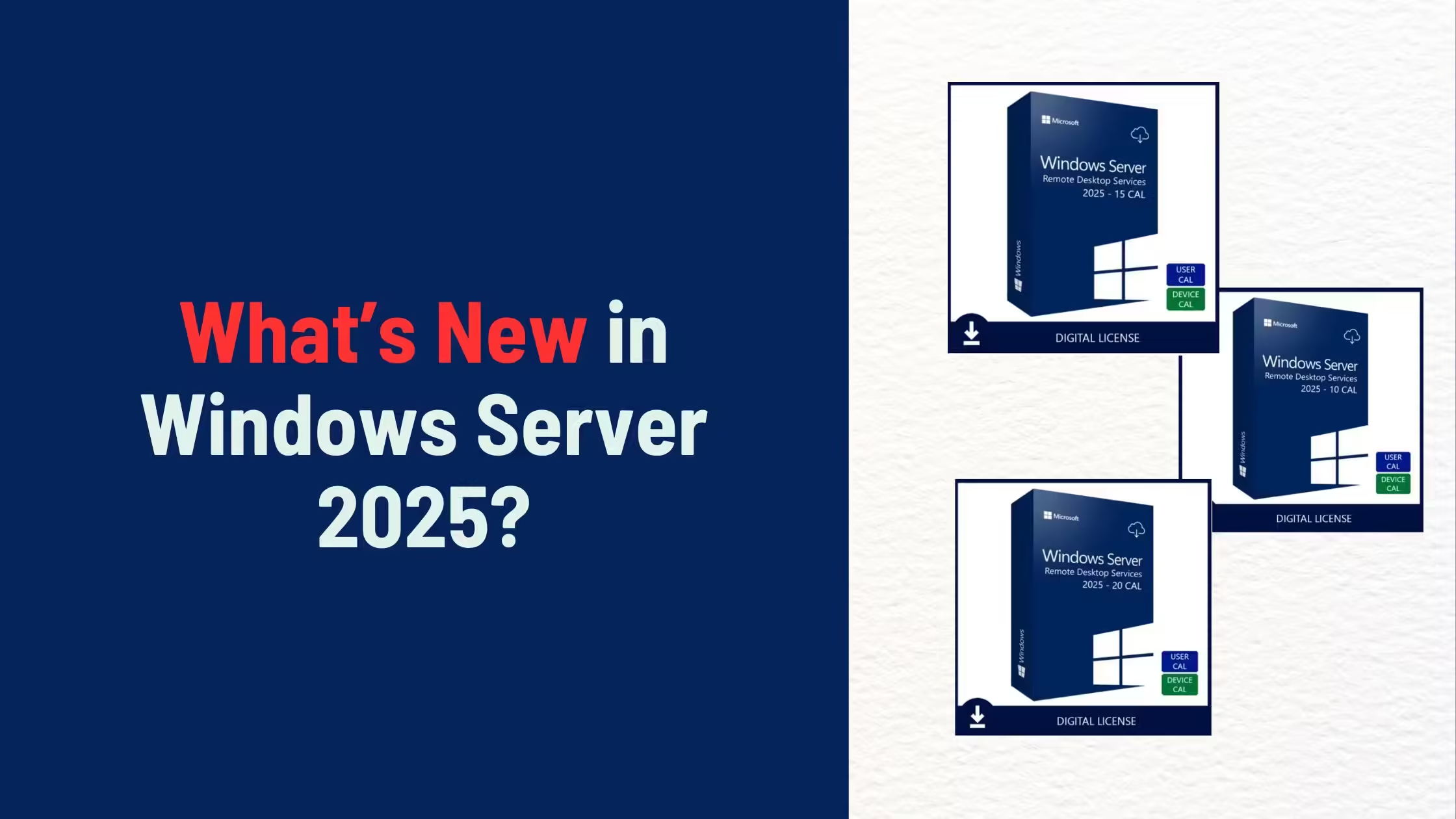
Microsoft’s Windows Server 2025 introduces